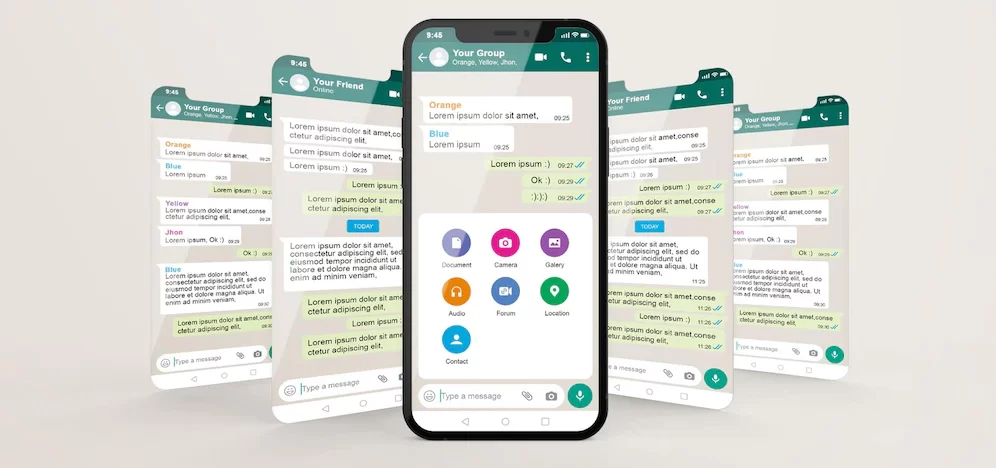How to enable WhatsApp lock on your Android or iOS smartphone
- 1 What is WhatsApp lock?
- 2 How to enable WhatsApp lock on your Android and iOS smartphone?
- 2.1 Steps to enable WhatsApp lock on Android smartphone.
- 2.2 Steps to enable WhatsApp lock on the iOS smartphone.
- 2.3 How to disable WhatsApp lock on your Android or iOS smartphone?
- 2.4 Steps to disable fingerprint lock on WhatsApp
- 2.5 Steps to disable Face ID lock on your iPhone
- 3 How to disable WhatsApp lock from Phone Settings?
- 3.0.1 Conclusion
The most popular social media application, WhatsApp, gained many users in the last few years. It is a popular instant messaging application with many different features. The time has gone when you have to download and install third-party applications to put a lock on applications like WhatsApp, Snapchat, and so on to keep your data safe.
Among much different privacy features WhatsApp offers, WhatsApp lock is the one. Read this article till the end to know how to enable WhatsApp lock on your Android or iOS smartphone.
What is WhatsApp lock?

Since you have come to this site searching for the process to enable WhatsApp lock on Android or iOS smartphones, I believe you have a basic idea about it.
2-step verification, end-to-end message encryption, disappearing messages, and many more are the privacy feature offered by WhatsApp. Similar to those, WhatsApp lock is the most preferred privacy feature. You can guess what exactly it is from its name.
As the name suggests, the inbuilt feature of WhatsApp, WhatsApp lock, restricts anyone from using your WhatsApp application without your fingerprint lock or facial recognition. That means any other person besides you can’t open your application. So, you don’t need to worry about others seeing your text messages.
Previously it was available for Android Beta Users. But now, luckily, the feature to lock WhatsApp is available on both Android and iOS smartphones. These locks are necessary to keep your data private.
However, some people can use WhatsApp Spy App with the intention of hacking your data.
How to enable WhatsApp lock on your Android and iOS smartphone?
Though you can’t open the WhatsApp application without a WhatsApp lock, you can still answer the incoming phone calls.
Now without any delay, let’s solve your query, How to enable WhatsApp to lock on your Android and iOS smartphone.
Note: Latest version of the WhatsApp application is required.
Steps to enable WhatsApp lock on Android smartphone.
Though WhatsApp includes the feature to lock your WhatsApp on Android phones, you have to note that you need Android devices with a fingerprint sensor running Android 6.0 and higher that support the Google fingerprint API to enable this feature.
- Open the WhatsApp application from your smartphone.
- On the top right side of your phone screen, there is the “3 vertical dots” icon; click on that to open the menu.
- Now, click on Settings.
- After that, tap on the “Account” option.
- Click on the “Privacy” option.
- Scroll down until you see the option “fingerprint lock.” Once you find that, click on it.
- Finally, enable the toggle next to the option,” Unlock with Fingerprint.”
After that, every time you have to open your WhatsApp application, you can use your fingerprint to unlock it.
Note: The WhatsApp lock feature is not available on Samsung Galaxy Note 4, Note 8, and Samsung Galaxy S5. In addition, you have to enable the fingerprint lock in your phone settings to use the Fingerprint lock.
Steps to enable WhatsApp lock on the iOS smartphone.
The process to set WhatsApp lock on an iOS smartphone is similar to the steps of Android.
- First of all, go to the WhatsApp application from your iPhone.
- Next, on the bottom right side of the screen, there is the “Settings” option. Click on that.
- Following that, click on Account.
- From different options available in front of you, click on privacy.
- Now, scroll down and click on the “Screen Lock” option.
- Lastly, enable the toggle.
Once you enable the WhatsApp lock, you can use your Face ID or PIN to open your WhatsApp on your iPhone.
How to disable WhatsApp lock on your Android or iOS smartphone?
In case you want to disable WhatsApp lock from phone settings or the case when your fingerprint sensor doesn’t accept your fingerprint, don’t get panic. Just follow the steps given below to disable fingerprint lock on WhatsApp.
There are two methods you can use to disable the WhatsApp lock
- One is directly from the WhatsApp application
- Another is through the phone’s settings.
Steps to disable fingerprint lock on WhatsApp
- Launch the Whatsapp application on your Android phone.
- Click on 3 vertical dot lines for More options.
- Next, tap on the Settings.
- And then click on Account.
- Click on Privacy.
- Now scroll down and click on Fingerprint lock.
- Finally, toggle off “Unlock with Fingerprint.”
Steps to disable Face ID lock on your iPhone
- Open WhatsApp on your iPhone.
- Click on the Settings Option on the bottom side of the right corner.
- Click on “Account” and then tap on privacy.
- Scroll down and click on “Screen Lock.”
- Finally, toggle off the option.
It is very simple to disable WhatsApp lock on Android or iOS smartphones.
How to disable WhatsApp lock from Phone Settings?
Confused about, How to bypass and disable fingerprint lock on WhatsApp? Don’t stress; it is a straightforward process. Just delete all the registered fingerprints from your phone. The steps to disable Whatsapp lock from phone settings differs from OS. Follow the given steps
- Open the Settings application of your phone.
- Search for the fingerprints registered on your phone.
- Authenticate the action with your pattern, PIN or Touch ID, and Face Lock, and then you will be able to delete the registered fingerprints.
Isn’t it simple? Yaa! Right
All you have to do is that. Once you remove the fingerprints, your WhatsApp fingerprint lock will automatically get disabled.
Besides WhatsApp’s inbuilt feature, WhatsApp lock, you can use third-party applications such as Applock for Android and iAppLock to enable WhatsApp lock on your Android or iOS smartphone.
But to use iAppLock on your iPhone, you have to jailbreak your iOS device.
Conclusion
Probably the most widely used cross-platform instant messaging application, Whatsapp was not as secure as it should be in previous days. But with the features such as disappearing messages, end-to-end encryption, 2-step verification, and WhatsApp lock, WhatsApp adds extra privacy. It doesn’t take much time to enable WhatsApp lock. So, try this process to protect your Whatsapp application without any delay.
That’s all. I hope this article perfectly answer the queries of those who want to know how to enable and disable WhatsApp lock on Android or iOS smartphone. To make your Whatsapp more private, you can use 2-step verification and WhatsApp lock on your Android or iOS smartphone.