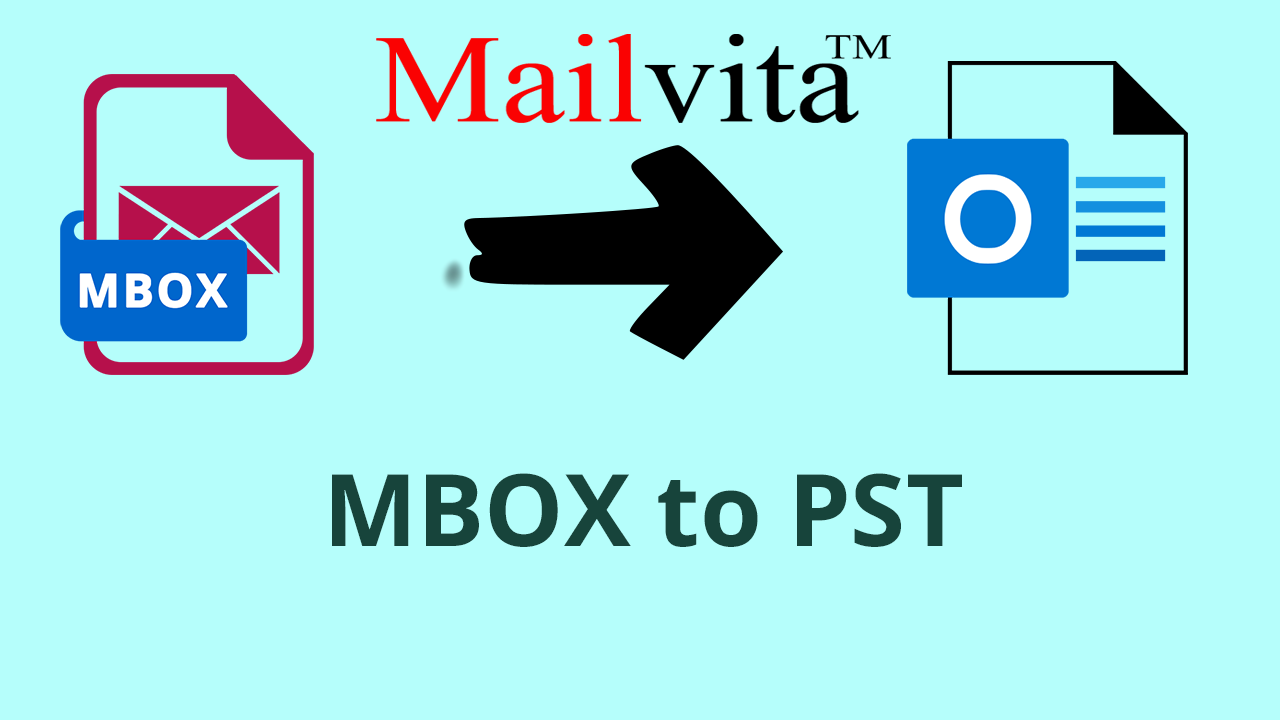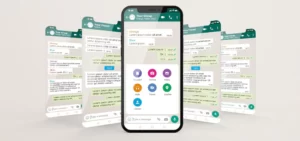Solved: Can MBOX Files Be Opened Using an Outlook Email Client?
These days, Windows users choose Outlook above other email programs to do email-related activities successfully. Additionally, many users who are already using other email applications would like to convert to Outlook. This blog can assist you if you currently use an email client supporting MBOX but would like to switch to Outlook. We will now walk through the steps for opening MBOX files in Outlook.
Several email applications save user email addresses in the MBOX file format. This MBOX file format is used by over 25 email clients, such as Apple Mail, WebMail, Thunderbird, Entourage, Eudora, Gnu, and many more. Most email programs running on Linux and Mac OS also support this file type. When someone switches from a Mac or Linux computer to a Windows computer, they want to use Microsoft Outlook. They also need an Outlook email client to open MBOX files.
For What Reasons Do MBOX Files Open in Outlook?
A user must open MBOX files with the Outlook program for several reasons, including:
- If a user needs to access essential emails from an MBOX file but their machine does not support MBOX email clients,
- For transferring, examining, or switching data from an email client running on Linux or Mac—such as EvolutionMail, Apple Mail, or Thunderbird—to Windows Outlook.
- Outlook does not offer the ability to import or view MBOX files natively, although it does handle several file types, including MSG, OST, PST, and EML (in some updated editions). For this reason, users hunt for the answer by searching for something like “How to Open MBOX Files in an Outlook Email Client?”
Is It Possible to Open an MBOX File with Outlook?
Attempting to import or open an MBOX file directly into Outlook is not supported. MBOX to PST file conversion is the sole option available to users. The user can MBOX file data (email) in the Outlook program using the procedure from MBOX files to Outlook PST files. Just import the converted PST file straight into the Outlook program after converting the MBOX to the PST file. The best method for quickly converting MBOX files to PST is shown below for users.
Simple Way to Convert MBOX to Outlook PST Files: Professional Advice

The best method for converting MBOX to PST with only a few mouse clicks is to utilize the Automated MBOX to PST Converter Software for Mac. Although the software marketplace is filled with various conversion applications, Mailvita MBOX to PST Converter Software for Mac is the most suitable choice IT experts recommend. With the help of this one solution, customers can convert several MBOX files at once and add MBOX files in bulk. The app can work with all Mac OS, such as 13 “Ventura,” 12 “Monterey,” 11 “Big Sur,” 10.15 “Catalina,” 10.14 “Mojave,” 10.13 “High Sierra,” and 10.12 “Sierra.”
If all that is needed is for the user to read the MBOX file, the software can also be used as an MBOX viewer. It allows clients to read the contents of an MBOX file in a preview window without using Outlook or any other email client. Following are guidelines on how to open an MBOX file and convert it to an Outlook PST.
Use Mailvita’s MBOX to PST Converter program on a Mac to convert an MBOX file to a PST file by opening the MBOX file:
Follow these steps to utilize the Outlook application to view the data from MBOX files:
- First, convert MBOX files to PST files.
- Download and install the MBOX to PST Converter software on a Windows computer.
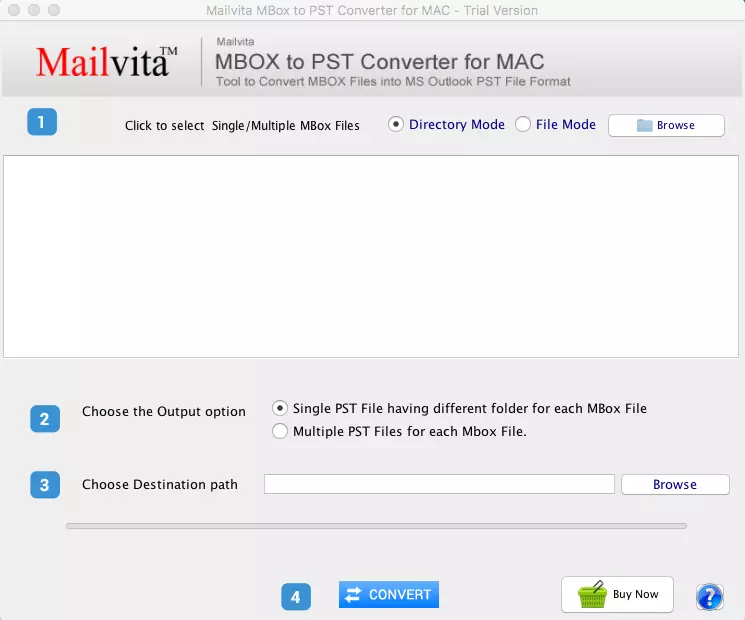
- Launch the program, then click the Add File/Folder option to add MBOX files to begin the conversion process.
- Select the “Select MBOX File” or “Select MBOX Folder” option from the next screen. After choosing the MBOX file from its location, press the Next button.
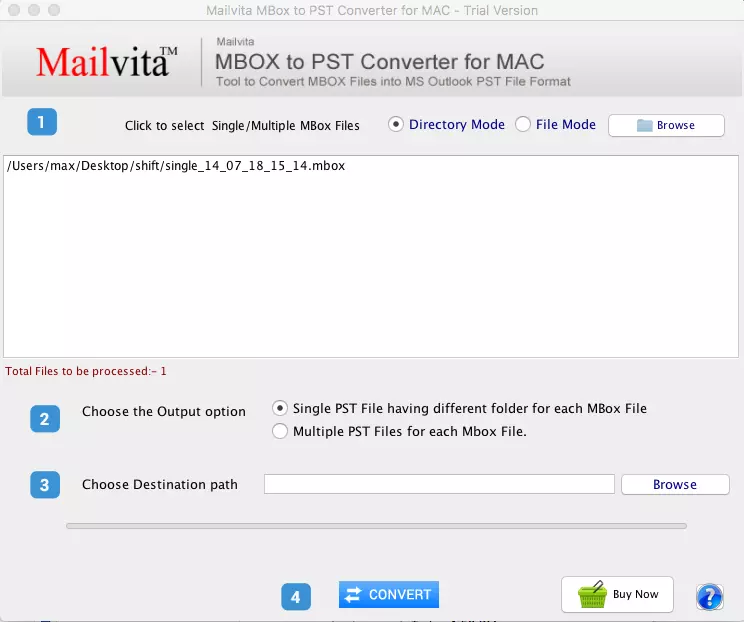
- To load all mailbox folders and preview emails, begin scanning and open the MBOX file with the program.
- Just choose the folders that need to be converted and click the Convert MBOX button.
- Select “Single PST for all mailboxes” or “Separate PST for each mailbox” from the newly displayed window.
- Specify the path’s destination and other settings after selecting the conversion option.
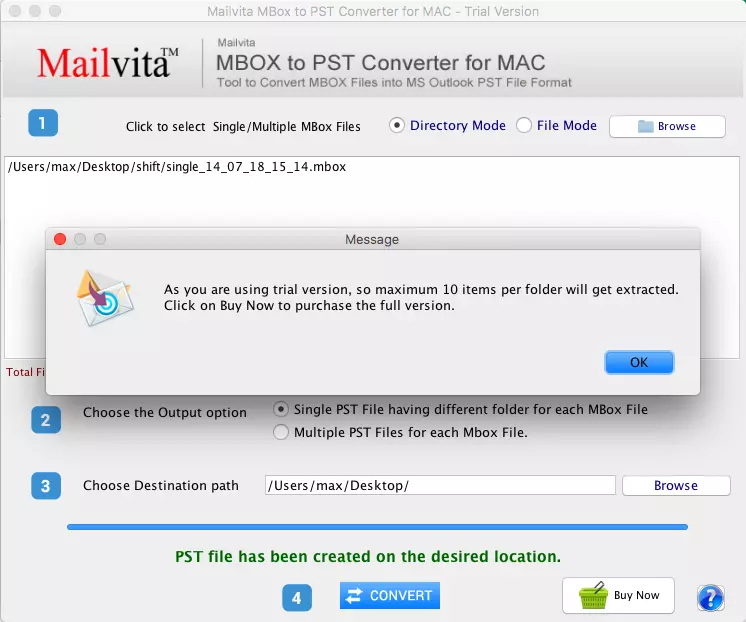
- Lastly, select Convert to quickly save the contents of the MBOX file in an Outlook-compatible format.
A new Outlook PST file will be sent to the place of your choice once the conversion is complete. The next step is to open the data from an MBOX file and import the File produced into the Outlook program.
Step 2: Open Outlook & Import the Resultant PST
- Start the Microsoft Outlook application, then select File from the menu bar.
- Select Open & Export >> Import/Export.
- Click the Next button after selecting the Import from another application or file option from the Import and Export Wizard.
- Pick the Next button again after choosing the Outlook Data File (.pst) from the next screen.
- To open the next window, click the Browse button and choose the PST file (created with the Mac MBOX to PST Converter software). To import the PST file, click the Next button.
- Choose the Finish button to begin the import procedure after selecting the folders.
- Once the Import PST to Outlook procedure is finished, you can use the Outlook program to examine each item in your MBOX file.
Last Words
You now have the solution to the question, “How to Open MBOX Files in an Outlook Email Client?” We know there isn’t a straightforward way for Outlook to open or import MBOX files. MBOX to PST conversion is ideal for those who need to open MBOX file contents in Outlook. Users can effortlessly convert MBOX files using Mailvita’s Best MBOX to PST Converter. Users can download and test the free demo version to utilize this program as a free MBOX reader and become familiar with its features.